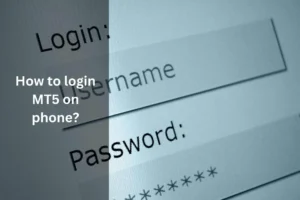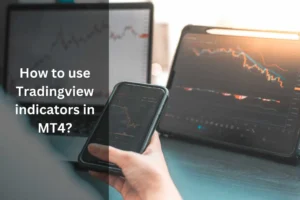MetaTrader 5 (MT5) is a great place for traders to trade. People who use MT5 sometimes face an “authorization failed” warning.
This prevents access to their accounts and hampers business operations.
When a question arises, how to fix authorization failed on MT5?
You can fix authorization issues simply by following some approach. Let’s check it out!
What is Authorization Failure?
Authorization within MT5 is a security process. It ensures that only legal users can access the platform.
When you log in, MT5 verifies your account details. It verifies usually your login ID, password, and sometimes a server address.
If you can’t verify the process, it is called ‘authorization failure’.
After successful authorization, you can access to execute trades, view your trading history, and analyze real-time financial markets.
Why does Authorization Failure occur?
Authorization Failure occurs so many reasons. Among them, the most common reasons are:
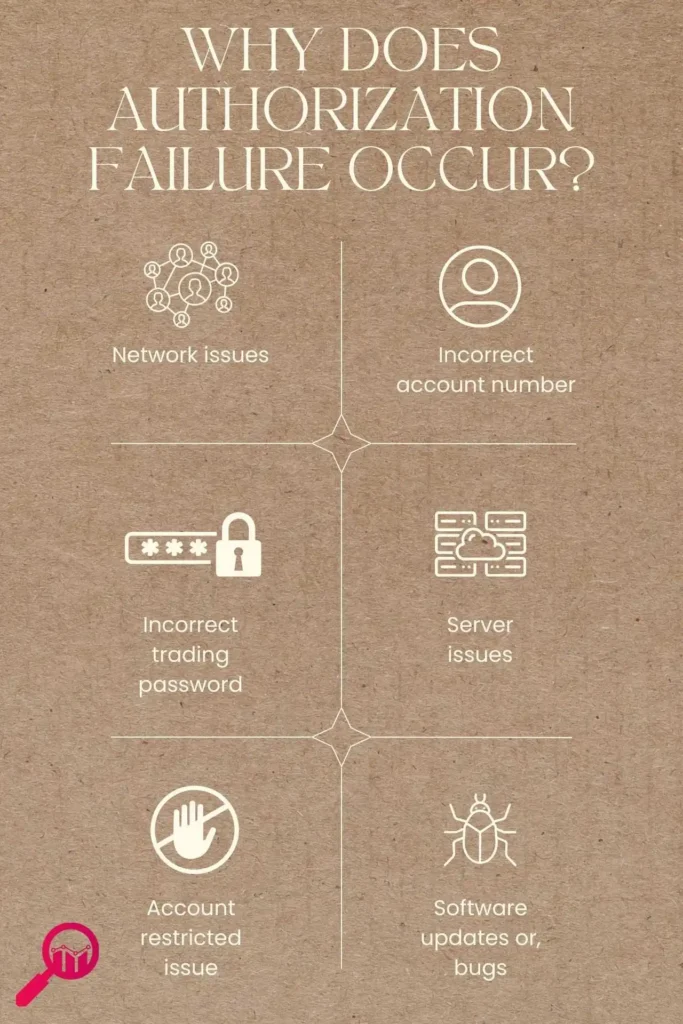
- Network issues.
- Incorrect account number.
- Incorrect trading password.
- Server issues.
- Account restricted issue.
- Software updates or, bugs.
The Approaches: How to fix authorization failed on MT5?
Authorization failure typically arises from incorrect login details, issues with the server, or an expired account. Incorrect login details or server configurations are common suspects, but troubleshooting is not a difficult task.
Solving this problem requires systematic 4-step approaches. Following:
- Ensure network connectivity working well.
- Ensure the login details are correctly input.
- Ensuring that the selected server matches the account type
- Ensuring that the account has not been disabled or restricted
- Ensure that your software is in latest version.
1. Network Connectivity Issue
Please ensure that you carefully check whether your internet connection is working properly or not. If it is not functioning properly, attempt to fix it.
See if the internet can access other server IP addresses. You can operate it, but it is unable to operate MetaTrade.
Next, you should connect to your internet service provider. Sometimes, internet service providers (ISPs) temporarily block certain servers.
Troubleshooting internet connection stability
Internet stability is a key factor for seamless trading on MT5. To stabilize your internet:
- Restart your router to refresh the network.
- Connect your device via an Ethernet cable for a more stable connection than Wi-Fi.
- Close any unnecessary applications that may be hogging bandwidth.
- Perform a speed test to ensure your internet speed is sufficient for trading activities.
2. Ensure Login details:
Make sure your account login credentials are correct. A simple typing mistake can lead to authorization failure. Here’s what you need to check:
- Username: Ensure your username is entered exactly as provided by you. Recheck alphabetic, numerical, and symbol characters.
- Password: Check for accuracy and remember that passwords are sensitive.
If you’ve verified that all your login details are correct and are still facing issues, proceed to the next step.
3. Server Issues
To fix server issues make sure:
- Correct server: Confirm you’re trying to connect to the right server for your account type.
- Server address: Double-check the server address; it should match the one provided by your broker.
If you’ve verified that all is okay but you are still facing issues, proceed to the next step.
4. Restricted Account Issues:
Account restrictions in MetaTrader can occur due to various factors imposed by brokers.
Common restrictions include instrument limitations, leverage caps, margin requirements, and trading hour constraints.
Brokers may also enforce verification processes, risk management policies, and regulatory compliance measures.
If issues arise, contacting the broker’s customer support for clarification and guidance is recommended.
5. Software Updates
Outdated software could be the root cause of an ‘Authorization Failed’ issue in MT5.
Updating your MT5 platform can deliver a smooth, error-free experience and boost efficiency.
I followed the step-by-step instructions for completing these updates properly.
- Open your MetaTrader 5 application.
- Select ‘Help’ from the top menu bar.
- Select ‘Check for Updates’ from the dropdown menu.
- If an update is available, download and install the updates.
- When the update procedure is finished, restart MT5 to complete the installation.
You can keep your MT5 platform up to date by following these procedures.
However, if you’re still experiencing authorization issues after updating, the last step is directly contact your broker.
Final Words:
Authorization Failure prevents logging into your account. It may appear difficult to resolve MT5 authorization failed difficulties, but it is actually very simple.
You may rapidly resolve this issue by following my step-by-step instructions on How to Fix Authorization Failed on MT5. To avoid such problems, keep your login credentials secure and your software up to date.
Now that you know how to fix authorization failed, I will suggest you to learn how to add trailing stop loss in MT5. Check it out!