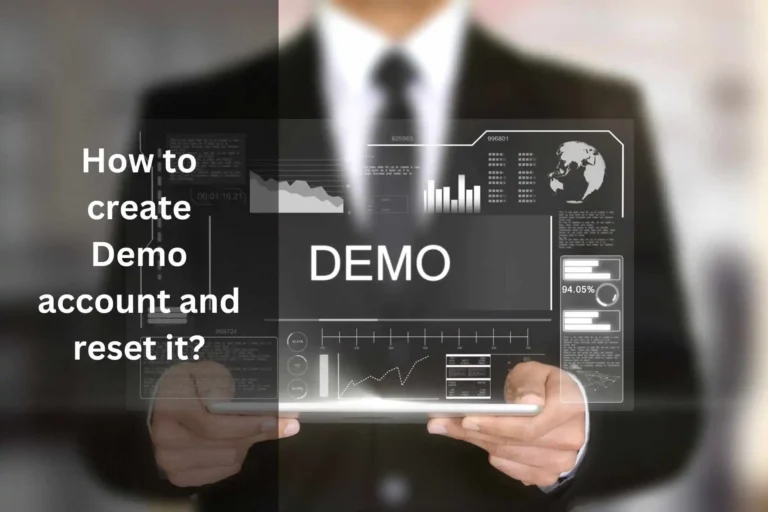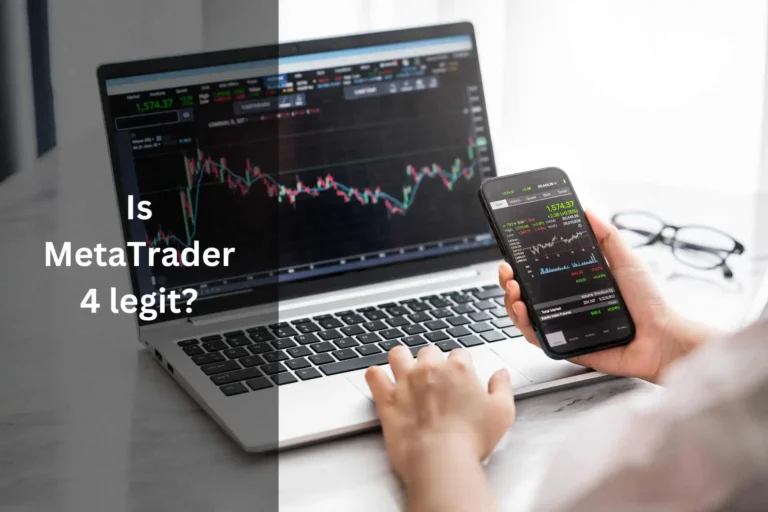Time zones directly impact the timestamps on price charts, making it vital to set the correct time zone in MT5.
This ensures that price action aligns accurately with market activity, a crucial consideration for technical analysis and informed decision-making.
That’s why users should be careful when they have to use time zones. But What time zone does MT5 use? How to change it?
Keep in mind that the time zone in MetaTrader is set by the broker and cannot be changed by the user. But you can adjust your local time timezone.
Understanding of MT5 Time Zone:
In MetaTrader 5 (MT5), time zones play a crucial role in trading and analysis. They are essential for understanding the opening and closing times of various financial markets, which operate in different time zones worldwide.
By default, the platform time zone mirrors the time zone of the broker’s server.
However, you cannot directly modify the platform time zone within MetaTrader 5, as it remains synchronized with the broker’s server time.
Chart Time Zone:
The time zone displayed on charts typically corresponds to the broker’s server time and cannot be altered.
Nevertheless, you can switch between different timeframes to examine historical data at varying time intervals.
Local Time:
Local time is the official time in a particular region or country.
While the MT5 platform itself operates based on the broker’s server time, you can view your local time zone in the Market Watch window.
How do I check my MetaTrader Time Zone?What time zone does MT5 use?
These steps will help you find out what time zone your MetaTrader platform is in:
Open MetaTrader: Start your MetaTrader trading platform by clicking “Open MetaTrader.”
Market Watch Window: Look at the “Market Watch” window to see it. If it’s not already open, you can check out our article on “How to add Market Watch in MetaTrader.”
Check Time: In the ‘Market Watch’ window, you will see the current time displayed. This time is set based on the server time of your broker. Just look at the top of the Market watch, it is there. If you still can not find it, use our image as the reference.
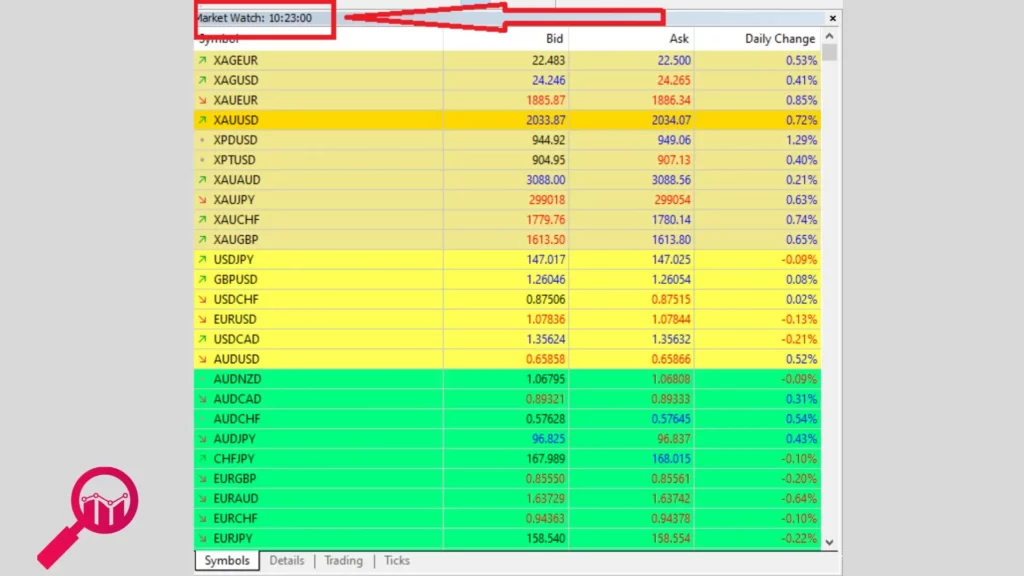
Compare with Local Time: To understand the timezone, compare this time with your local time. If you compare the two, you might get an idea of the timing difference.
Contact Broker for Confirmation: If you need exact details about the timezone, you can contact your broker’s support staff. They can give accurate information about how the server’s time is set up. Just simply chat with them or you can also mail them.
How do I change my timezone on TradingView?
To change the timezone on the Meta Trader you can follow the following steps:
- Right-click on any symbol in the Market Watch window.
- Now, select “Specification”.
- From there, tick the “Show Symbol”
- Then, find the “Local Time” boxes.
- After all, “Save” before exiting.
Final words:
MetaTrader 5 (MT5) operates in a time zone determined by the broker. However, users are able to research past data by switching between timeframes.
Local time is the official time in a specific region or country, and it is displayed in the Market Watch window.
News users do not know, What time zone MT5 uses? How to change it?
To change the timezone in TradingView, simply right-click a symbol in the Market Watch window, pick “Specification,” and check the “Show Symbol” and “Local Time” boxes. Then, save it before exiting it.