MetaTrader 5 brings more features and a user-friendly interface. But still, some users do not know how to add market watch in MT5. Today, I will be talking about how you can do it.
The Market Watch feature in MetaTrader 5 (MT5) serves as a precious tool for effectively covering the prices, spreads, highs, and lows of colorful symbols.
Opening MetaTrader 5:
The first step to accessing the Market Watch is to open your MetaTrader 5 platform.
You can do this by double-clicking on the MT5 icon on your desktop or searching for it in your computer’s applications.
Step by Step: How to add Market Watch in MT5?
Once MT5 is up and running, you have two simple methods to add Market Watch to your interface:
Using the Toolbar:
- At the top of the MT5 platform, you’ll find the ‘View’ option in the toolbar.
- Click on ‘View’ to see the dropdown menu.
- Select ‘Market Watch’ from the list. This action will display the Market Watch window on the left-hand side of your screen.
Using the Market Watch Icon:
- Look for the ‘Market Watch’ icon on your MT5 toolbar, which resembles a clock.
- Click on this icon, and the Market Watch window will open.
If the Market Watch window does not appear using these steps, it’s possible that your toolbar has been customized, and the icon may not be visible.
In this case, you can always rely on the ‘View’ menu to access this feature.
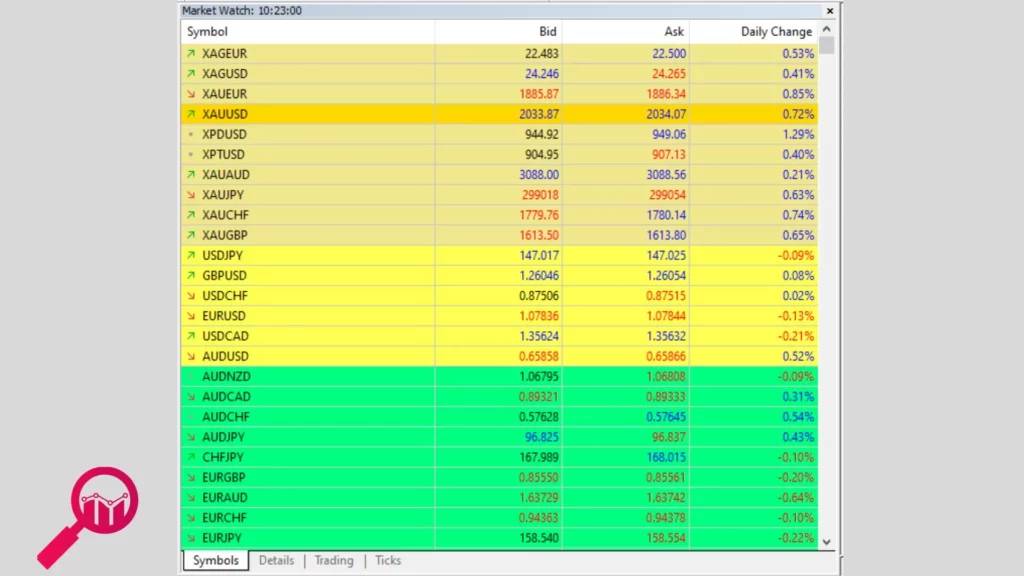
How to Add Symbols to Market Watch in MT5?
To modify the Market Watch to your trading style, you may want to add specific instruments:
- Right-click in the Market Watch window to bring up a context menu.
- From the menu, select ‘Symbols’ or press Ctrl+U on your keyboard.
- This opens the ‘Symbols’ window, where you can browse or search for the financial instruments, you’re interested in.
- Once you locate the desired instrument, select it and click ‘Show’ to add it to your Market Watch list.
How to Customize Market Watch in MT5?
Now, you have your instruments on display, customization allows for a more streamlined and efficient trading experience:
Rearranging Symbols:
- Click and drag any symbol to rearrange the order in your Market Watch list.
Note: I will suggest to click and drag all of your favorite pair or commodity together and then later con rearrange them according to your need!
Removing Symbols:
- Right-click on the symbol you wish to remove.
- Choose ‘Hide’ to remove individual symbols or ‘Hide All’ to remove all symbols from the list.
Additional Customization Options:
- Columns: Right-click on the Market Watch header to add or remove columns such as spread, time, high, and low.
- Tick Chart: See a mini tick chart for any symbol by clicking on it and selecting ‘Tick Chart’.
- Specification: For detailed information about a symbol, right-click it and choose ‘Specification’.
Troubleshooting and Tips:
- If certain symbols or instruments are not visible, it could be because your broker does not offer them, or they are not activated on your account. Reach out to your broker’s support team for assistance.
- For a quick refresh of quotes, right-click in the Market Watch window and select ‘Refresh’.
- Keep in mind that the number of instruments available in your Market Watch might affect the performance of your trading platform, especially if you’re running MT5 on older hardware.
The Bottom Lines:
The Market Watch is an invaluable feature in MT5. It provides vital information that can help you make informed trading decisions.
By following the steps outlined in this guide, you can effortlessly add and customize the Market Watch in MT5.
Check out: Pipstudy



